Mercku How to set up the M2s
Method 1: Mesh 2 M2s together with the app
Once you have set up the first M2 router, you are free to add a second M2 router to mesh with the first unit. Here are the steps to get started:
Step 1: click on the ‘+’ button on the homepage
Step 2: Choose the node type you want to add, in this case, it is the M2 Standalone Wi-Fi Router
Step 3: Please follow the steps shown on the app. Power the other M2 on, tap the reset button for 1 second and then click on ‘Next’ in the app (top right-hand corner) after the node’s indicator light blinks red
Step 4: The main M2 Standalone will start searching for the other M2. After it appears, please select the M2, and click on ‘Next’ (top right-hand corner), they will mesh together automatically.
Method 2: Mesh 2 M2s together with the webpage: mywifi.mercku.tech
Step 1: Log onto the webpage portal, click on ‘Add a node’, and choose the M2 Standalone Wi-Fi router
Step 2: Please follow the instructions on the webpage. Power the other M2 on, tap the reset button for 1 second and click on ‘Next’ after the node’s indicator light blinks red; the main M2 Standalone will start searching for the other M2. After it appears, please choose the other M2, and click on ‘Next’, then they will mesh together automatically.